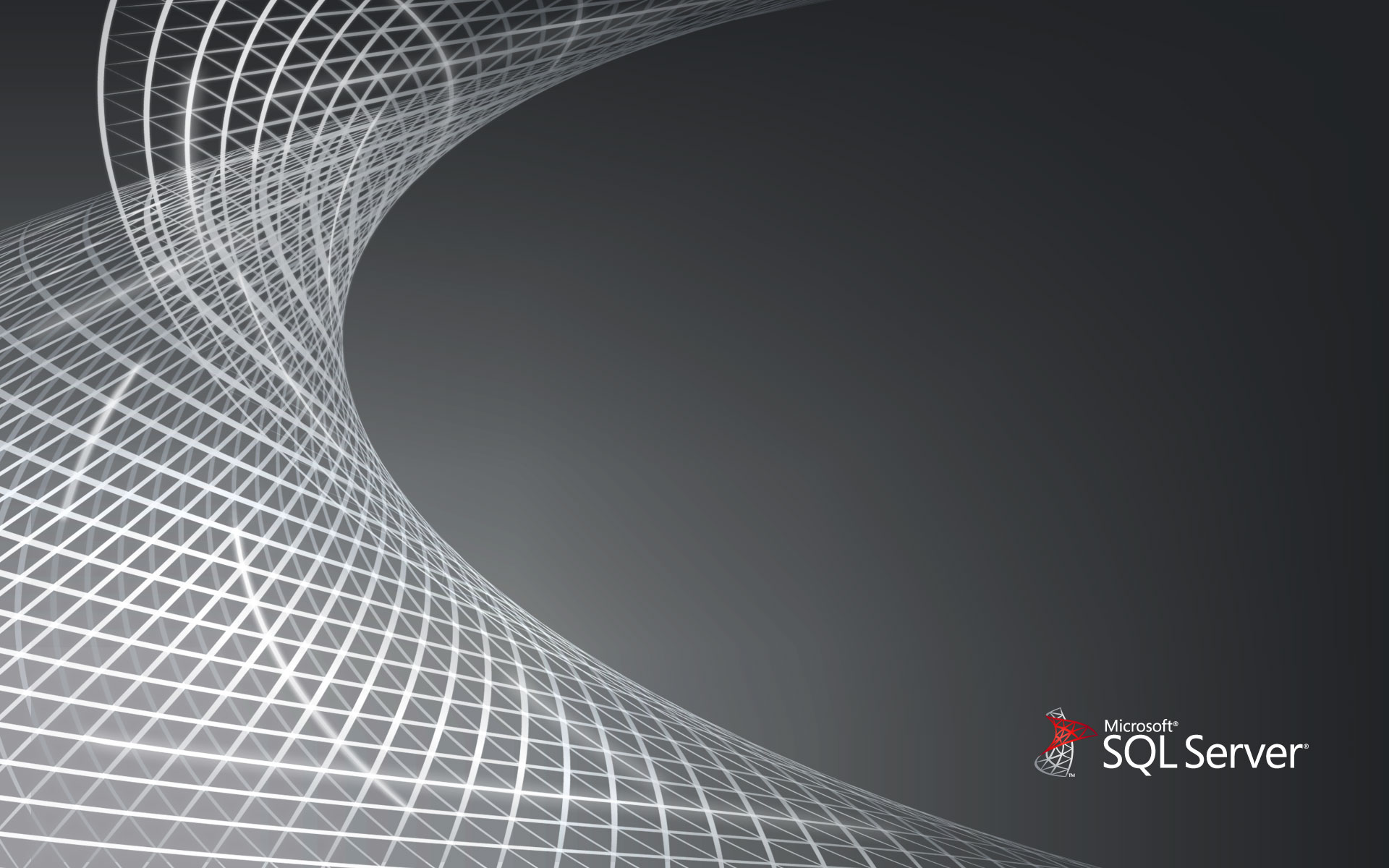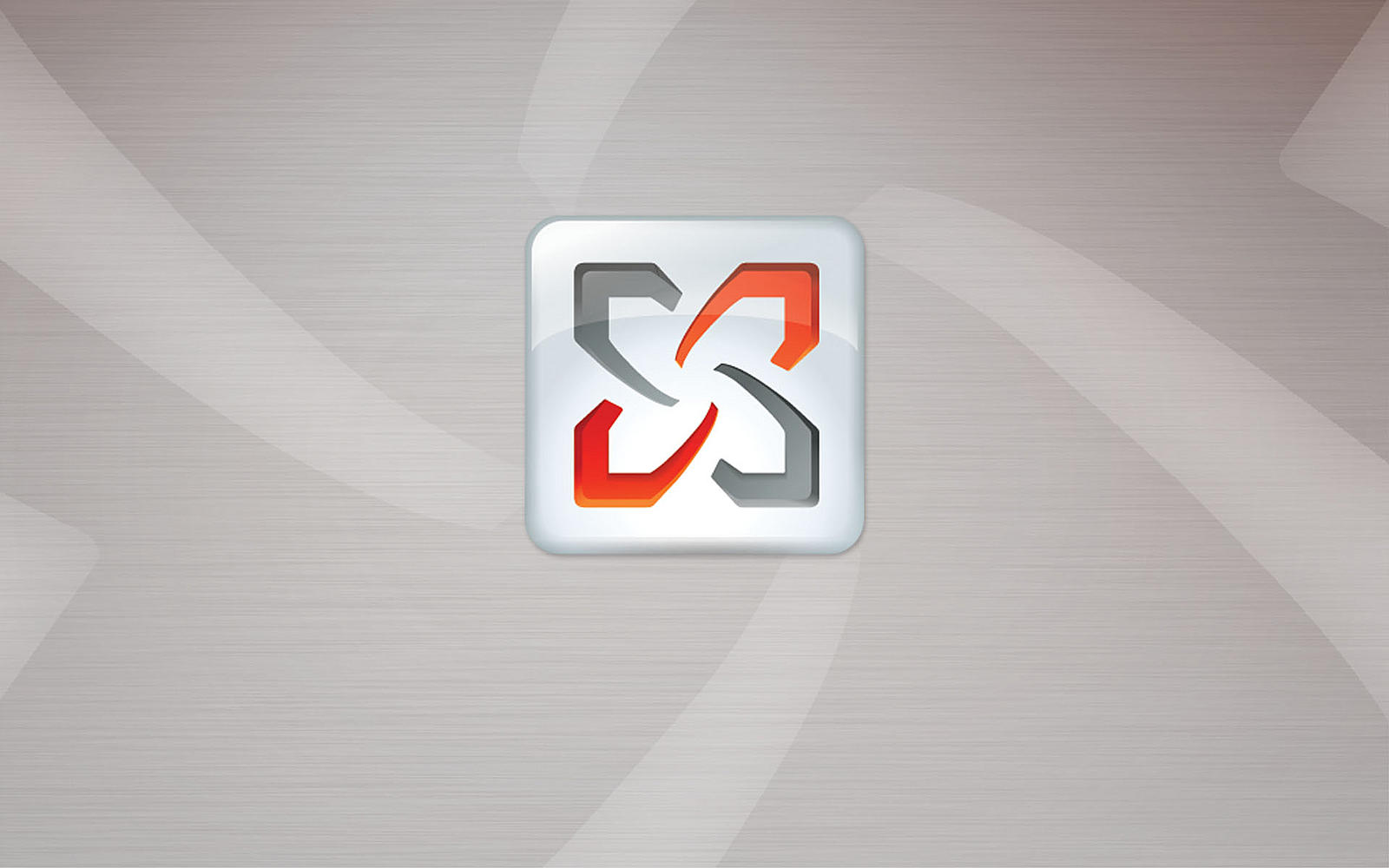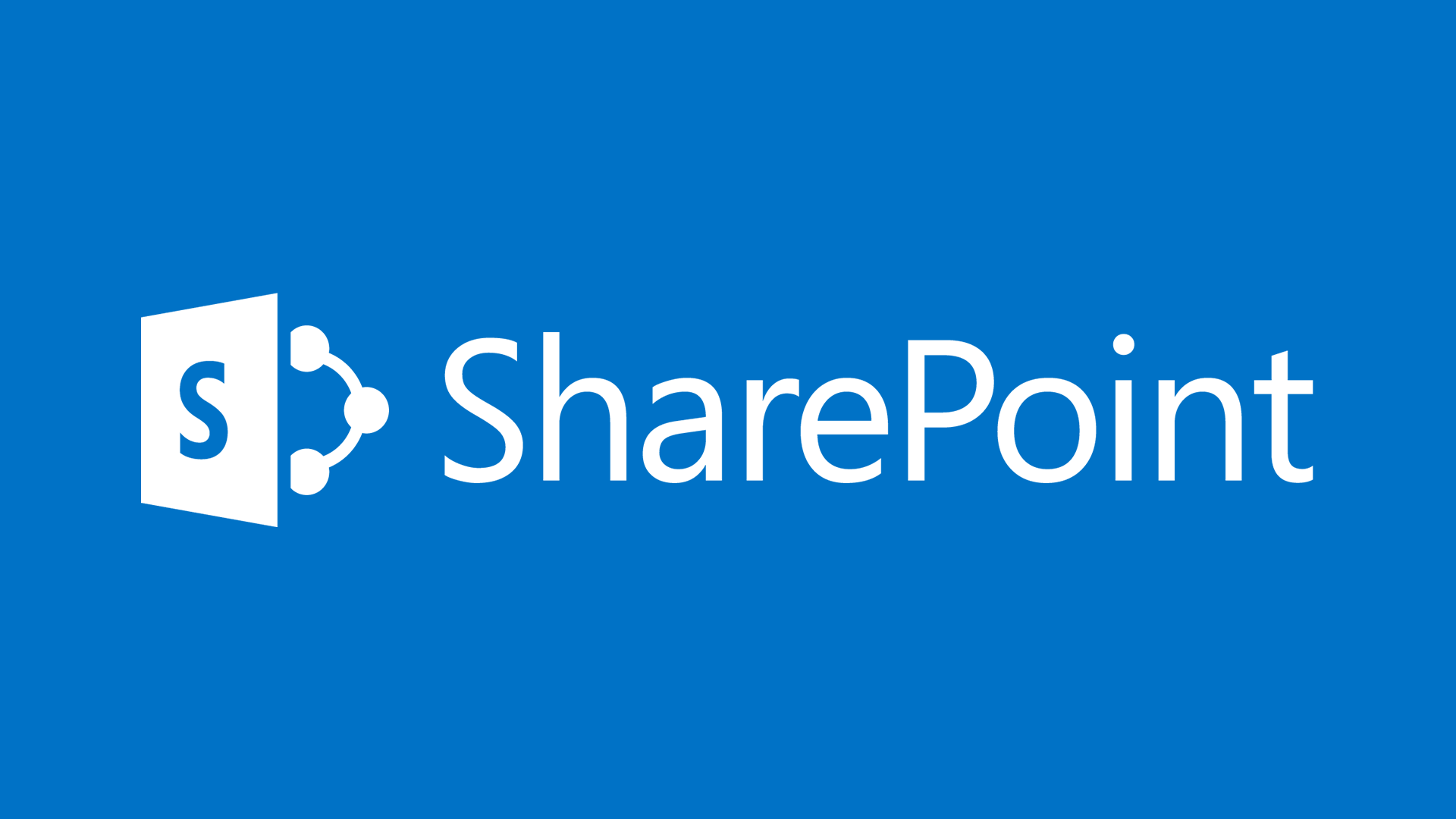If you use the built in WordPress menu options with your Minimal themes from Elegant Themes, you may notice that your dropdowns will appear behind your home page slider content. Luckily, a small change fixes this issue. Unfortunately, it requires editing the theme’s style.css file, which means you will need to make this change each time you update your theme.
Add this snippet of CSS to very end of your style.css file for the Minimal theme:
|
1 2 3 |
.nav li ul { z-index: 9999; } |