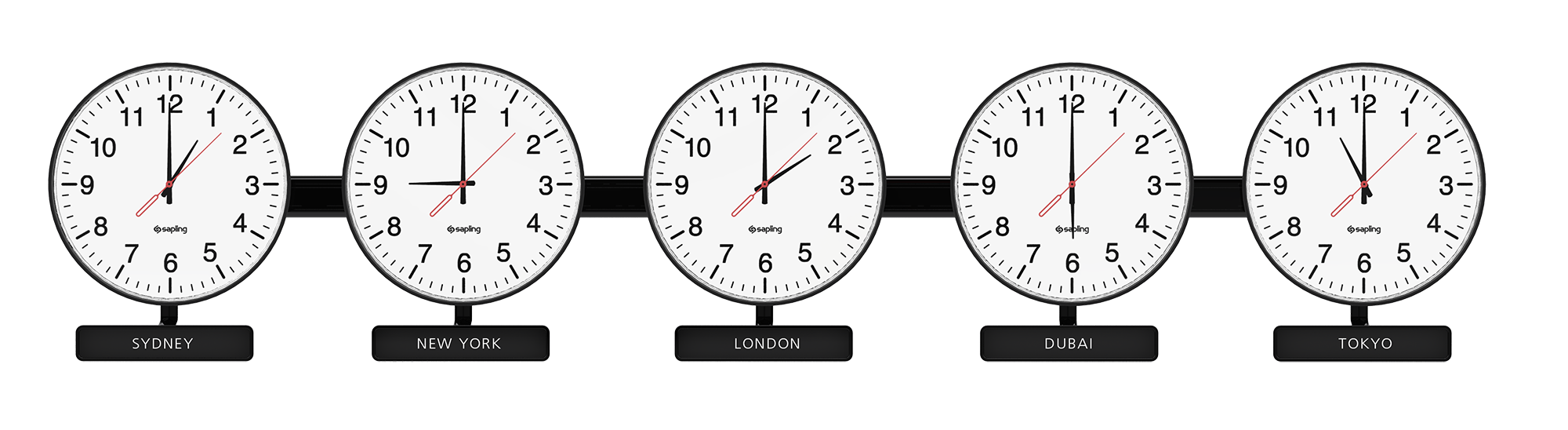
I won’t go into whether or not it is a good idea to grant rights to non-administrative users of a PC to change the system time and time zone settings, but if you need to do it without logging on locally as a computer administrator, here is how you do it.
Step 1: Grant the SeSystemtimePrivilige to the user
You can perform this step on the command line with the NTRights application or via the GUI. We will perform the steps using the Windows GUI.
- Navigate to the Control Panel > Administrative Tools
- Hold the shift key while right clicking the Local Security Policy applet and choose the Run As option
- Specify that you want to run the applet as the local administrator and provide the appropriate password.
- From the menu on the left hand side, navigate to Security Settings > Local Policies > User Rights Assignment
- Double click the “Change the system time” policy located in the right side of the screen.
- Click the Add User or Group button and locate the user you wish to grant permission to. Click OK to apply your changes all the way back out.
Step 2: Launch the registry editor as the local administrator
To begin, click Start > Run and type the following:
runas /user:localhost\administrator regedit
A command prompt window will open and prompt you for the local administrator credentials. Enter the password and hit Enter. You will not see any characters appear in the command window while typing the password.
Step 3: Grant permission to the user on the TimeZoneInformation registry key
It should go without saying, but messing around in the registry can cause system problems, so be careful. Use this link to create a backup of the registry before continuing.
- Locate the HKLM\System\CurrentControlSet\Control\TimeZoneInformation registry key.
- Right click on the key and choose the Permissions option
- Click the Advanced button
- Locate the appropriate user or group you wish to delegate permissions to. Click on the user or group and hit the Edit button
- Modify the permissions so that the Query Value, Set Value, Create Subkey, Enumerate Subkeys, Notify and Read Control permissions are applied.
- Click OK to apply your changes all the way out
Step 4: Reboot
Once you reboot the machine the non-administrative user will be able to adjust the time and time zone settings on their machine.
Leave a Reply