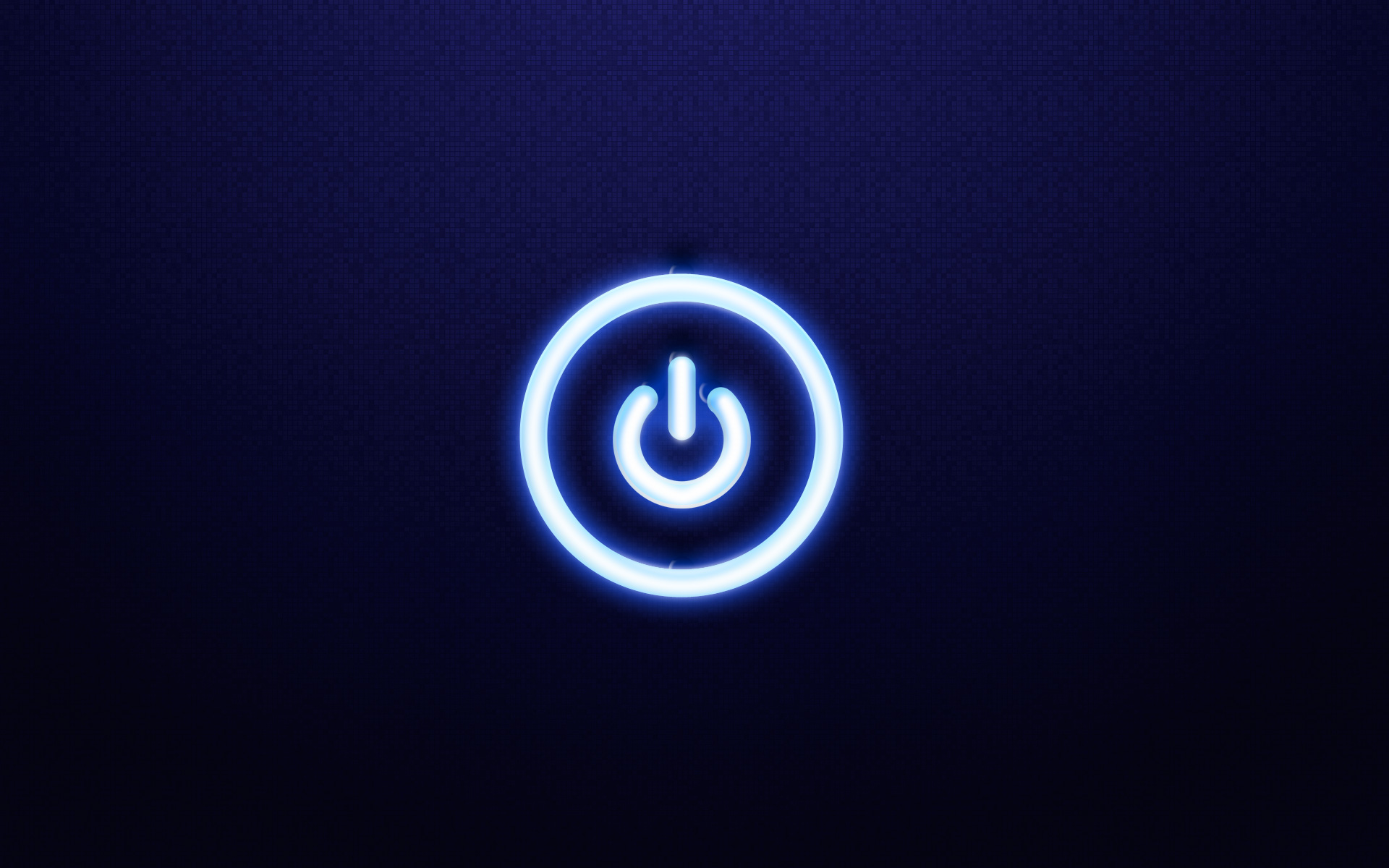
I’m not sure why Microsoft thinks that normal users shouldn’t be able to adjust their own power settings – especially laptop users – but they do. Here is how to grant the appropriate permission to the power settings while keeping everything else locked down.
This walk through assumes that you are logged onto the machine as the non administrative user.
Step 1: Launch the registry as the administrator
Navigate to Start > Run and issue the following command:
runas /user:localhost\administrator regedit
A command window will appear and prompt you for the administrator password. You will not see the password on the screen as you type.
Step 2: Modify permissions on the PowerCfg registry key
- Browse to HKEY_LOCAL_MACHINE\SOFTWARE\Microsoft\Windows\CurrentVersion\Controls Folder\PowerCfg
- Right-click on the “GlobalPowerPolicy” key and choose “Permissions”
- Click on the “Advanced” button
- Click “Add”
- Type INTERACTIVE and click “Check names”, then OK
- Check the “Set value” and “Create Subkey” checkboxes in the “Allow” column, and click OK to apply your changes all the way out
- Repeat the above steps for the “PowerPolicies” registry key
Thanks for these instructions. I was setting up an old laptop for my niece and wanted her to be able to control power settings, but not give her full admin access.
I followed the directions and it worked perfectly. These were clearly written and much appreciated.